If Google Merchant Center’s locked Content API prevents you from analyzing the data in your feed or using it to create a supplemental feed, this is the workaround is for you.
The Problem
Some ecommerce website platforms connect to Google Merchant Center using the Content API to automatically sync product information by feed.
Unfortunately, feeds that flow through the Content API are locked in Google Merchant Center. Neither the ecommerce platform nor Google Merchant Center allow you to download the information in the feed. In addition, these platforms change the product IDs in the feed, making it almost impossible to create a supplemental feed that works with your primary feed delivered through the Content API.
If only you had access to that feed, you could use it to analyze how accurate and complete it is. Then you could decide if you wanted to update the data in your ecommerce platform or create a supplemental feed for Google Merchant Center.
Afterall, the data in that feed determines the relevance Google assigns algorithmically to your products as shoppers search for their next purchase online.
The Solution
Luckily, there’s a back-door way to download the locked primary feed despite the Content API.
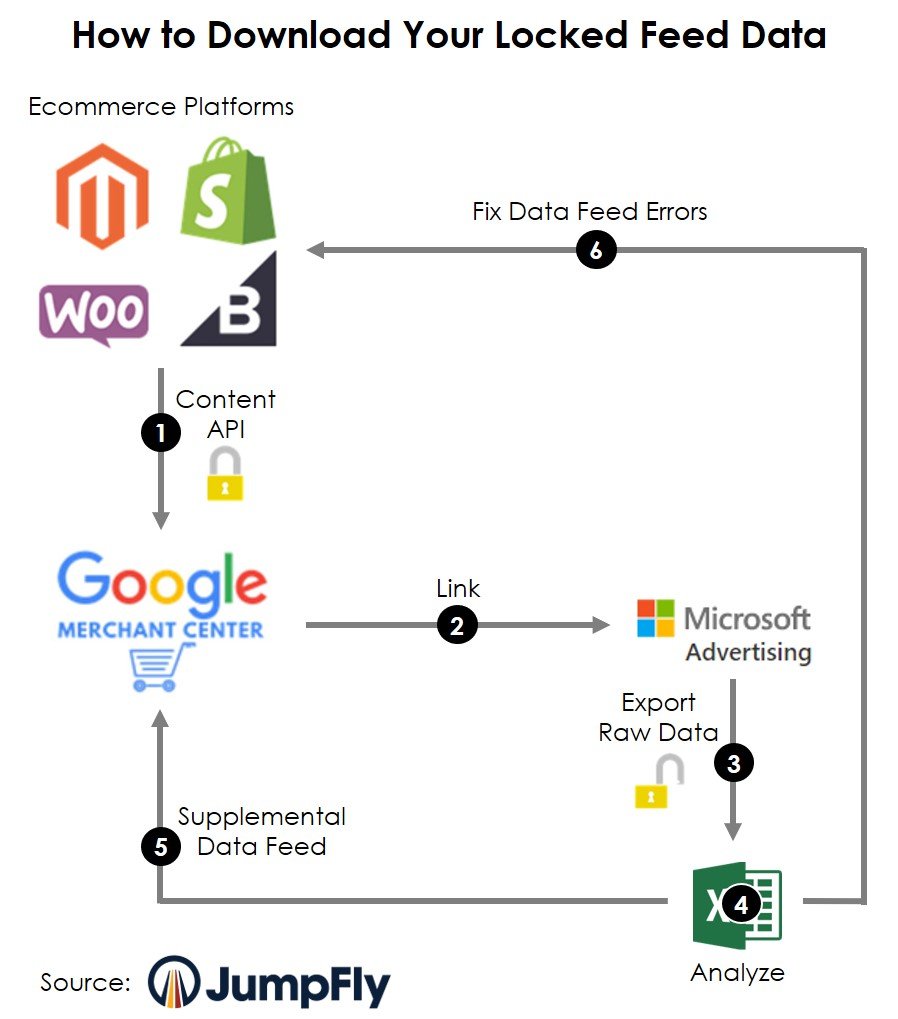
As shown above, when your data is (A) locked by the Content API, but you have (B) linked Microsoft Ads to Google Merchant Center and imported your Google Feed for Microsoft Shopping use, you can (C) export the primary feed data from Microsoft Ads. Then you can (D) analyze it in Excel and decide if you want to either (E) create a supplemental feed to load into Google Merchant Center, or (F) return to your ecommerce platform to fix any product data errors you found.
The Requirements
Before you get started, you’ll need a few things:
- A Google Merchant Center account,
- A Microsoft Ads account that has imported the Shopping feed from Google Merchant Center,
- About five minutes or so of your time.
The Process
- In the Tools tab for Microsoft Ads, go to the Microsoft Merchant Center, as shown below.
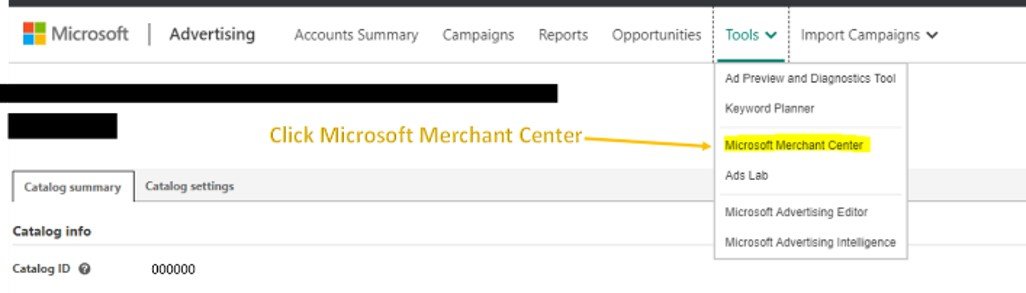
- Select your store feed, as shown below.
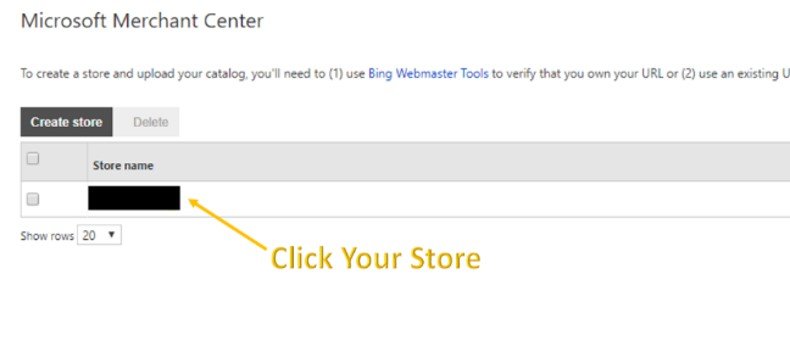
- Under the Catalog Management tab, click on your catalog, as shown below.
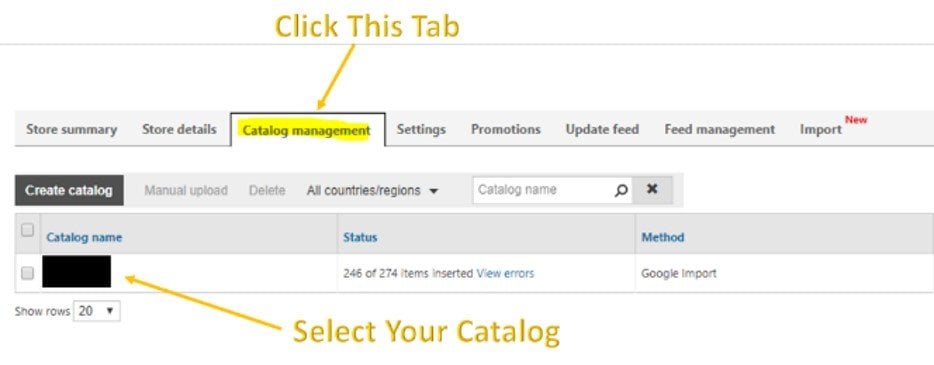
- Scroll down and click on “Download feed” to download a txt file of the entire feed being used on Google Shopping and Microsoft Shopping, as shown below.
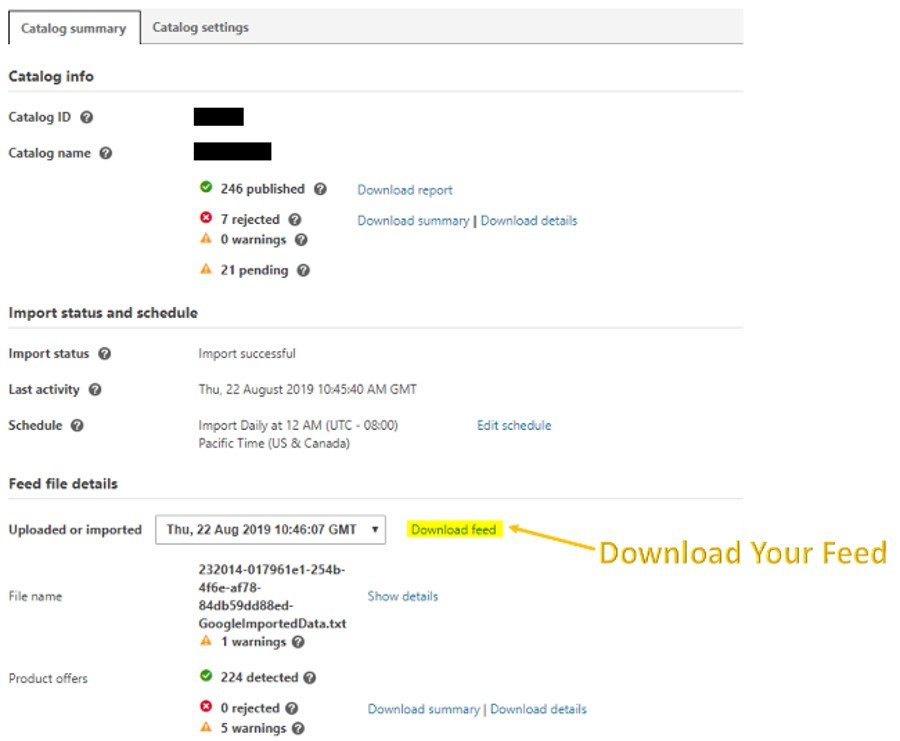
- Upload the txt file to Excel. Boom! You get the whole feed from the Content API, as shown below.
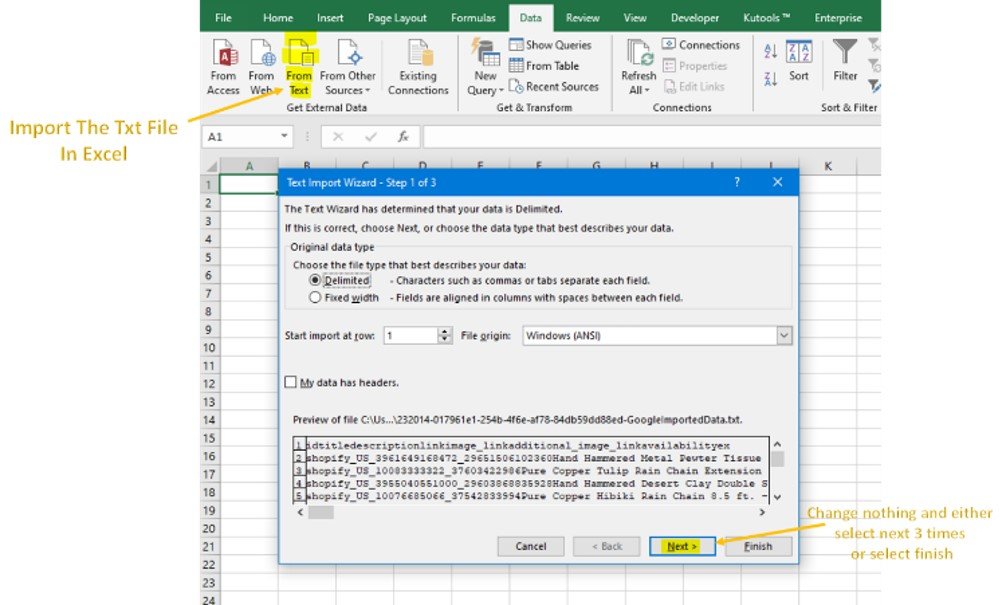
With your feed in an Excel file, you can use it to create a supplemental feed, or troubleshoot issues to improve your shopping feed quality and performance.




