Negative keywords can trim ad spend and improve ad position and revenue. But how do you find them? These five methods will help you discover the negative keywords you need to whittle down irrelevant keyword matching.
1. When in Doubt, Google It
When you’re targeting broader keywords, check to see what Google considers relevant. Look at Google’s Autosuggest list that appears as you start typing in the search bar.
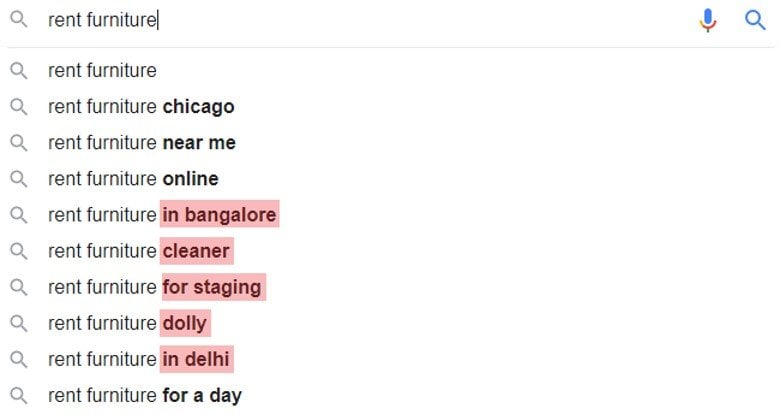
For example, a furniture rental company in the United States might try searching for “rent furniture,” as shown above. Based on these suggestions, the company might consider excluding locations outside of their service area, like Bangalore and Delhi, and anything that doesn’t apply to their services. In addition, “cleaner,” “for staging,” or “dolly” may also be terms that are related to “rent furniture,” but not their particular business.
Scrolling to the bottom of the search page will also give you additional related searches to your query, as shown below.
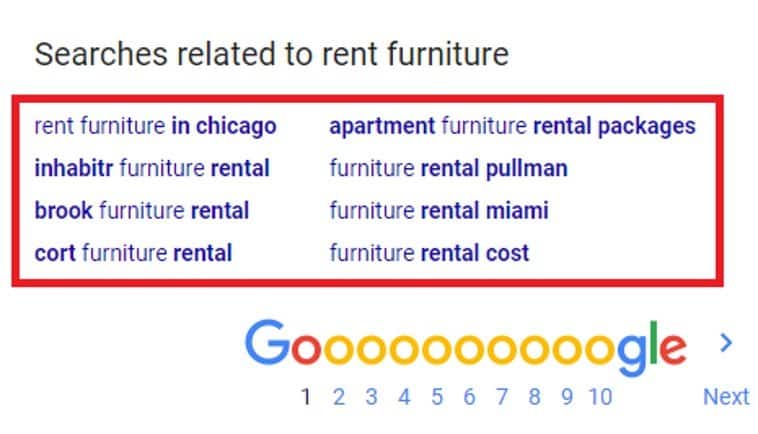
Try out your own searches to find keywords you want to exclude from your campaigns.
2. Check Yourself before You Wreck Yourself
When bidding on your own branded keywords, save yourself a headache by researching other companies that share your brand name beforehand. Even if yours is the only company that does what you do, chances are there’s another company with a similar name in a different industry. Look for negative keywords related to the other company’s industry and brand to avoid pulling in irrelevant traffic.
For example, consider the autosuggest keywords for JumpFly, shown below.
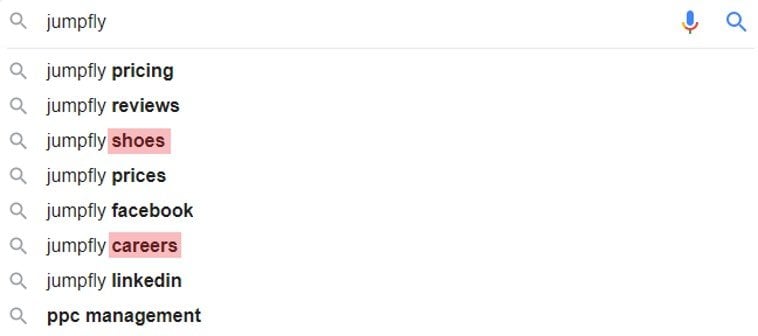
There are at least two keywords we would want to exclude: “shoes,” which has nothing to do with PPC, and “careers,” which isn’t likely to result in a new client. JumpFly would add these two keywords and any related variants – like career, shoe, sneakers, employment, etc. – to their branded campaign negatives.
You may wonder if it’s worth bidding on your company’s name in the first place. Yes, it is. Leaving yourself open for competitors to show above you on the search results page lets them potentially steal business from you, and do it with no competition from you. Without a branded campaign in your advertising strategy, you give your competitors prime real estate that your business should own, at no cost to them.
Understanding how users search for your brand and how Google will match it to other related search queries helps you find negative keywords before you pay for irrelevant traffic.
3. Plan ahead with the Google Keyword Planner
Google Keyword Planner is a great, free resource for researching keyword ideas and identifying search volume. To find it, log in to your Google Ads account and select the wrench on the top right of the gray banner. Under planning, go to Keyword Planner, as shown below:

It gives you the ability to exclude brand names, add multiple search terms at once, target or exclude locations, and even pull keywords from an existing web page, as shown below.
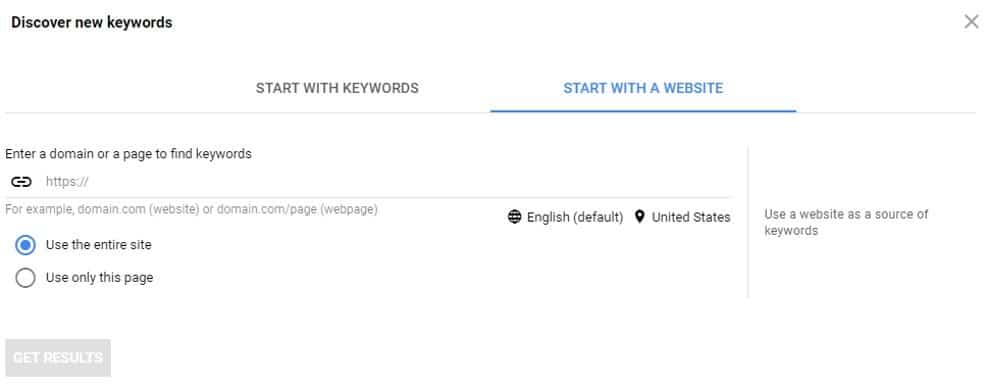
For example, entering the keyword phrase “rent furniture” returns the data shown below, some of which wouldn’t be an ideal match for our ads.
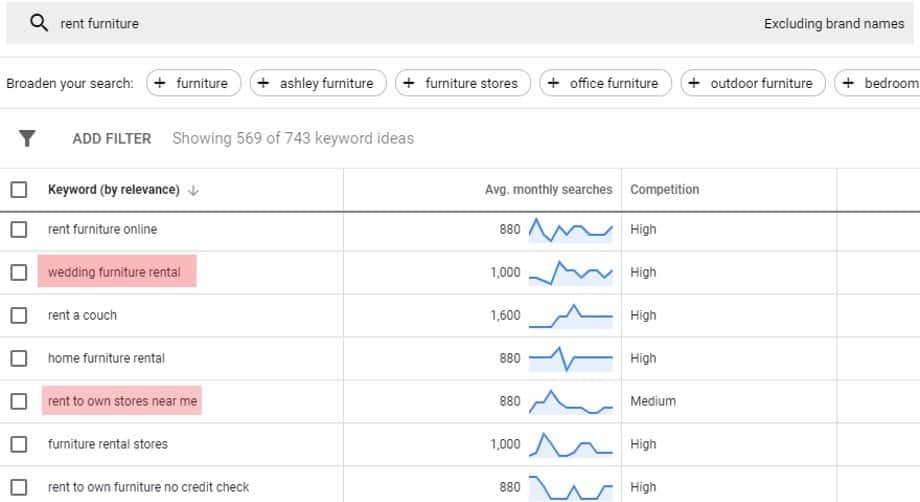
Let’s say that our store doesn’t offer “rent to own” or “wedding furniture rental” services. You can download these terms into an Excel file to upload as negatives to your account later.
Naturally, you can’t always prevent unqualified leads; but any precautionary measures will help your account and budget in the long run.
4. Google Search Terms Report
Once your PPC campaigns have been running for a while, you should have enough data to optimize your negative keywords even further using Google’s search terms report. You can find this feature under your “Keywords” in the left-hand menu, then look for the “Search Terms” tab in the top menu. Set the date range and select any queries that you want to exclude, as shown below.
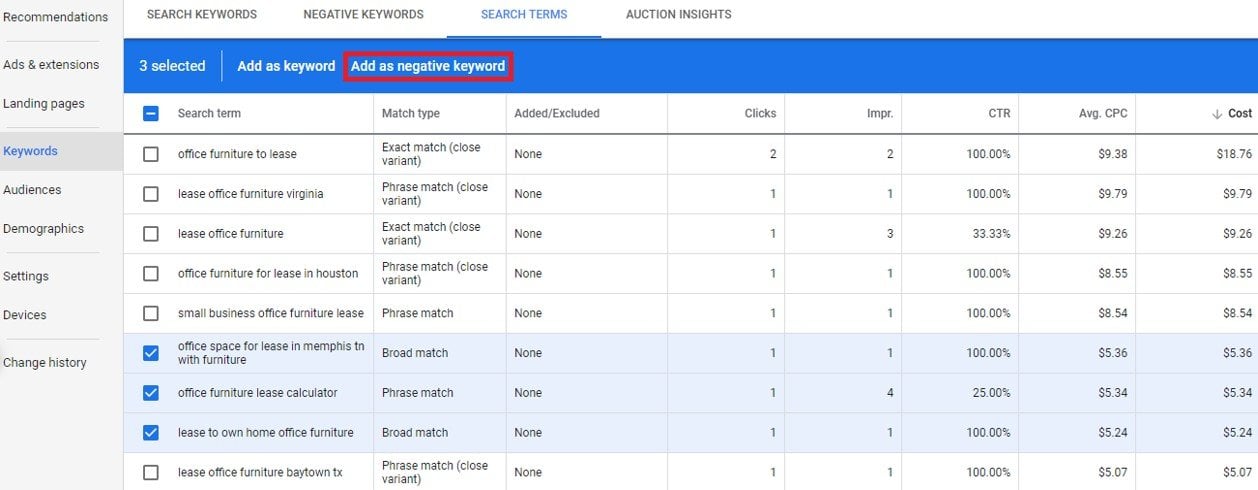
You will have the option to “Add as keyword” or “Add as negative keyword.” Click the second option to add the selected keywords as negatives, and you will be prompted either to exclude the terms at the campaign or ad group-level.
By default, excluding the search term at the ad-group level is perfectly fine. Consider excluding at the campaign level if the search term is irrelevant across all ad groups, or create a negative keyword list.
You can also sort your data by cost to analyze search terms that are spending the most in your account. If a query is relevant to your business, but the cost is higher than what’s profitable, consider adding an exact-match negative to weed out expensive search terms.
Frequently check to see that your budget is driving the right traffic at a profitable spend using the search term report.
5. Beyond Google
Google has plenty of great tools for building out your negative keyword lists, but it’s not your only resource. If you’re advertising on Microsoft, apply the same steps to the Bing search engine, Microsoft Keyword Planner, and Microsoft search terms report.
Searchers tend to fall into different demographics on different search platforms. What may work for Google Ads might not work for Bing Ads, and vice versa.
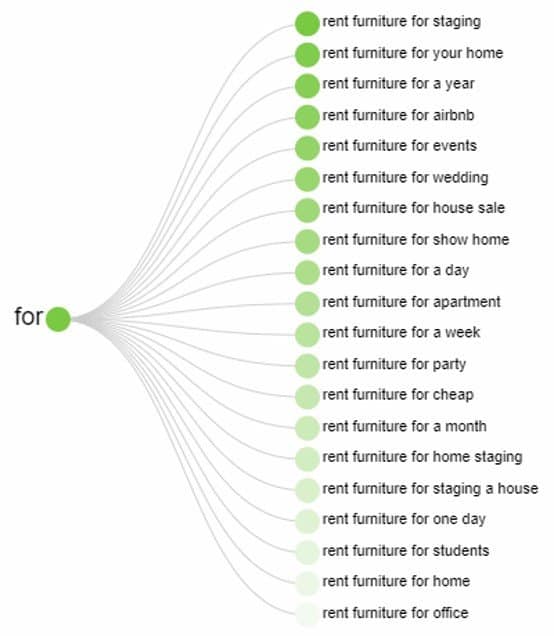
Answer the Public, another great keyword tool, gives you an expansive visual aggregation of popular searches categorized by user intent, as shown above. Keywords for each query you plug in are arranged by question, comparisons, and more. It’s a highly underrated tool that will give you a clearer understanding of how people are searching for your keywords.
You can’t stop your ad from showing on every irrelevant search query, but taking the time to research your negative keywords is a great way to start.








