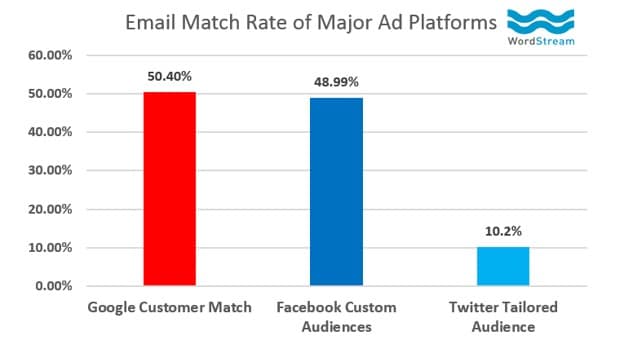If you’re not using Google Ads Customer Match to enhance and target your advertising to your customers and prospects, you’re missing out.
By uploading a data file of your customers’ email addresses directly to Google Ads, you can create or update a campaign to target your Customer Match audience across Search, Shopping, Display, YouTube, and Gmail. When members of your audience are signed into their Google account, they see your ads as they browse other web sites, search, check email, and watch video.
It’s an invaluable tool, allowing you to easily connect with your customers, increase brand awareness, and drive conversions. In fact, your ads reach even more people with Customer Match than other major ad platforms.
According to WordStream, the email match rate of Google’s Customer Match outranks Facebook Custom Audiences, and far exceeds that of Twitter’s Tailored Audience, as shown above.
To further bolster your reach, similar audience targeting using your Customer Match audiences is also available for YouTube and Gmail. You can target a similar audience by adding it to an ad group in your campaign, much like targeting a remarketing list.
For example, you could use Customer Match to:
- Optimize your campaigns on Google Search and Shopping by adjusting your bids based on what you know about your customers’ activities.
- Find your customers or similar audiences using personalized ads on the Google Display Network.
- Reach your customers or similar audiences on Gmail using personalized ads at the top of their inbox tabs.
- Market to new audiences on YouTube by targeting audiences similar to your most valuable customers.
Customer Match allows you to add or remove specific email addresses, or replace your entire list without having to create a new one.
Some effective ways to use Customer Match include:
- Combining Customer Match with remarketing lists for Search ads to market merchandise to your customer base.
- Creating product-specific customer lists to create even more targeted ads based on your customers’ previous purchasing history.
- Creating customized landing pages and ads for a particular subset of customers.
Google considers itself very protective of its customers’ data. Therefore, there are some restrictions on the data that advertisers can upload. All information must be gathered “first party,” meaning that emails must be collected from customers who have expressed a direct interest in your business.
For example, a customer who has made a purchase through your website, registered to receive marketing messages through your apps, signed up for your loyalty program in-store, or provided their email during a store event would all qualify as first-party emails.
Further, Google requires you to ensure that your privacy policy discloses that you share customer data with third parties to perform services on your behalf, and that you obtain consent where legally required.
There are also some prerequisites for using Customer Match. In order to be eligible, your account must have:
- A good history of policy compliance.
- A good payment history.
- At least 90 days of history in Google Ads.
- More than $50,000 USD total lifetime spend. For advertisers whose accounts are managed in currencies other than USD, your spend amount will be converted to USD using the average monthly conversion rate for that currency.
- An assigned Google account manager.
If you want to start using Customer Match and you meet the requirements above, you’ll need to contact your assigned account manager to request access to Customer Match. Unfortunately, only accounts with an assigned Google account manager are currently eligible.
Ready to get started? Once you’ve collected your email addresses and created your customer data file, you simply upload it to your Google Ads account:
- In your Google Ads account, click the “Tools” icon, select “Shared Library,” and open “Audience manager,” as shown below.
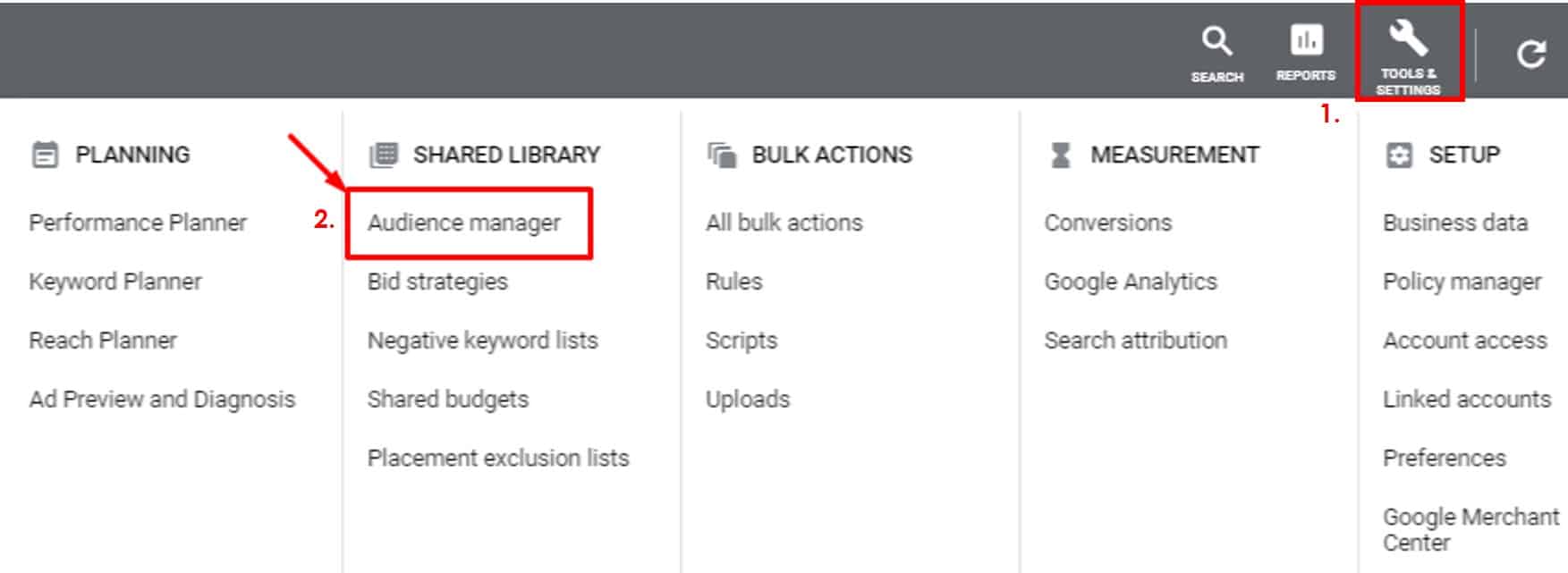
- On the “Audience lists” tab on the left side, click the plus-sign button to create a new audience list.
- Choose “Customer list.”
- Choose whether to upload a plain text data file or a hashed data file.
- Choose your new file.
- If you agree, check the box that reads: “This data was collected and is being shared with Google in compliance with Google’s policies.”
- Set a membership duration. The default membership duration is unlimited, but you can set a custom time limit.
- Click “Upload and create list.”
- You can view the progress of uploading your data file under “Audience lists.” This process may take up to 48 hours to complete, but is usually done in 12 hours or less. When it’s complete, your status will change from “In Progress” to “Successful,” and you can then review your list details.
Customer Match also incorporates a number of useful features. Customer email lists don’t expire and there is no limit on how long customers can be kept in a Customer Match audience. If you have a Customer Match audience or similar audience in your manager account, you can also share them across other managed accounts. In addition, you can also use the AdWords API to upload data files and manage your audiences.
Give Customer Match a try in order to open up a world of new opportunities for your advertising across Google’s properties.
This post was originally written April 24, 2017, and was substantially rewritten February 27, 2020.