Amazon advertisers have long awaited additional targeting methods for sponsored product campaigns. With Amazon’s roll out of product and category targeting methods, the wait is over.
Using product and category targeting allows you to fine tune ad placements and optimize ad spend, helping shoppers find your products as they hunt through Amazon’s product detail pages and general categories.
Use product targeting to advertise on individual product Amazon standard identification number (ASIN) detail pages that closely relate to your own. The ads appear in the “Sponsored products related to this item” or “4 stars and above” sections of the product detail page, as shown below.
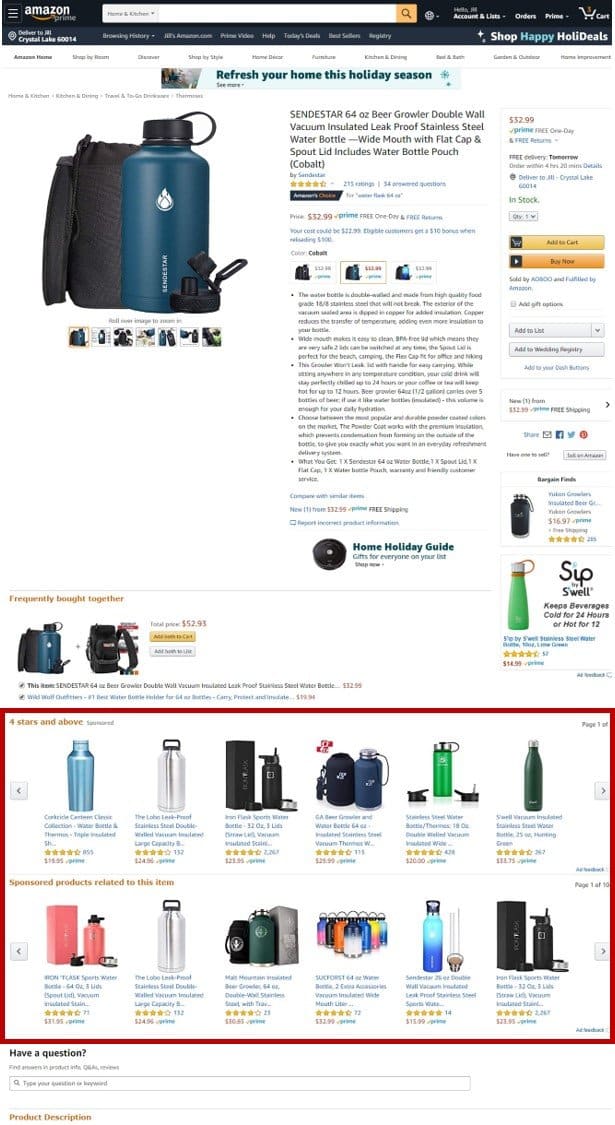
With the category targeting option, advertisers can target entire categories within Amazon’s verticals, like “Clothing, Shoes, Jewelry & Watches” or “Home, Garden & Tools.”
These ads appear on the product detail pages – in the same location as the product-targeted ads example above – for products listed within the targeted category. In addition, the ads can be shown on the search results page for a specific category, as shown below.
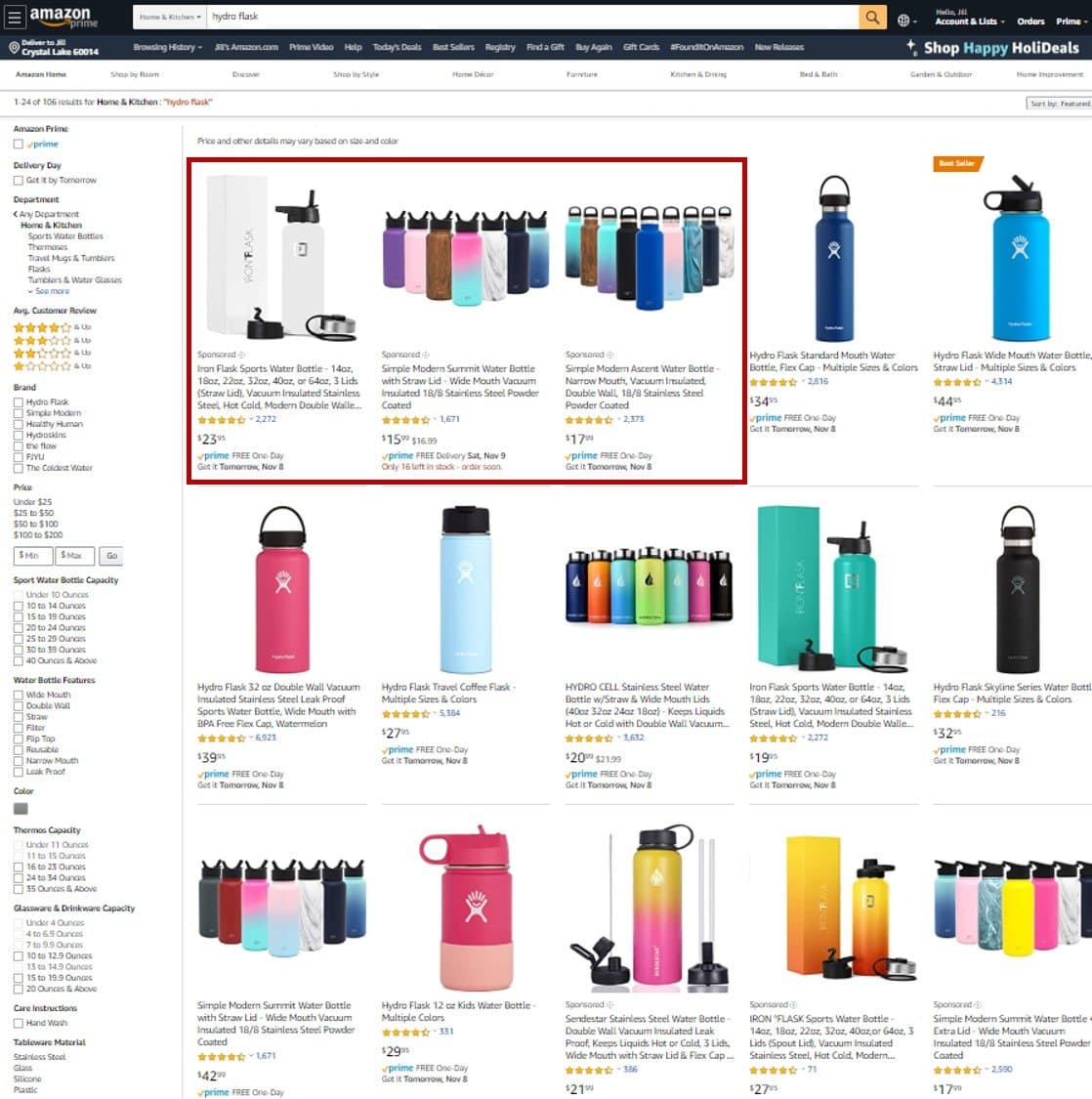
To use category targeting, simply select the category your product is in, or choose similar categories that would be appropriate for your product. It’s critical that you choose categories that your product fits into. Targeting a vertical simply for its popularity or potential for high traffic will ultimately result in wasted spend.
Category targeting has an extra lever to make the campaign more precise. Once you select a category to target, you can refine it to whittle down the products you’re targeting based on brand, price range, star average, and prime eligibility, as shown below.
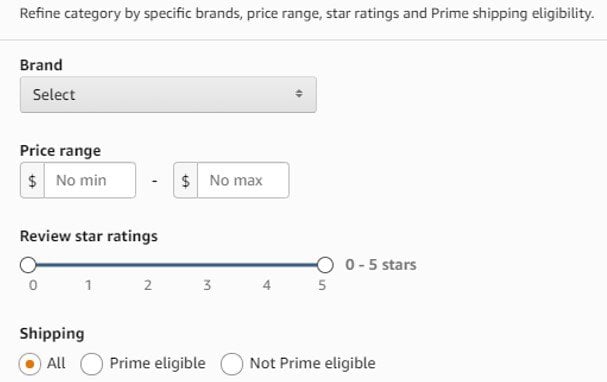
Both of these targeting types can be powerful tools for competitor targeting, shopper discovery, and branding, depending on your advertising goals.
For example, targeting a list of competitors’ ASINs, their brands, or the category they’re listed in gives you more opportunity for your ads to show on their product detail pages.
If you’re looking for more shoppers to discover your brand and products, targeting popular competitor products or the broader category your product is in can draw shoppers’ attention. However, these campaigns generally require higher bids and budgets.
You can also target to protect your brand’s traffic, keeping shoppers from clicking to competitors’ products. Just set up a campaign to target your own ASINs or brand to dive shoppers to your other listings. This enables you to own more real estate to showcase your full line and keep shoppers focused on your own brand. After all, if your products are in the ad space on your product detail pages, fewer of your competitors can be.
These are just a few of the ways product and category targeting can be used. Since these targeting methods are more versatile than the traditional manual or automatic targeting for sponsored product, you need to have a focused goal for these ads to measure their performance and the success of the campaign.
How to Create a Targeted Campaign
Using product and category targeting is very similar to creating a traditional, manual sponsored product campaign.
- Create a new campaign.
- Select “Sponsored Product.”
- Complete the campaign settings: the campaign name, start date and daily budget.
- Choose manual targeting.
- Name your ad group and add the products you want to advertise.
- Select your bidding strategy and enter your default bid.
- In the “Targeting” box, select “Product Targeting.”
- Choose “Category Targeting” to target categories or “Individual Products” to enter a list of ASINs. Since you already loaded in the products you want to advertise, Amazon will make suggestions on the categories and products it thinks are relevant for you to target. You can use their recommendations or manually select your own using the search menu.
- Optionally, add your negative targeting to exclude your ad from showing on certain brands or products.
- Launch the campaign.
Your goals and strategy dictate how the campaign is built and how it should be managed. They drive whether you use category or product targeting, what you target, and how you refine your targeting. When running targeted campaigns, keep your goals in mind as you evaluate their performance.








